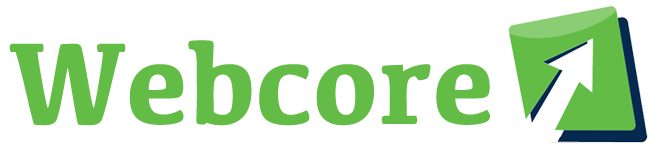If you’re like me, you might not like the constant barrage of email notifications on your Mac. I don’t mind them sometimes, but usually I’d much rather check my email when I’m ready to check my email. Notifications can distract you from what you’re working on and add to our already A.D.D.-like tech lives.
Here’s how to remove those notifications… (You can remove them from any app!)
- Go to the Apple menu -> System Preferences.
- Click on Notifications (or type it in the Spotlight search bar)
- Click on the app you want to disable notifications for (i.e. Mail)
- For “Mail Alert Style” click on “None”
You can also uncheck other settings such as, “Show notifications on lock screen” (Strictly for iOS devices) , “Show in Notification Center” or “Play sound for notifications”.
Here’s what your Notifications preference panel should look like: